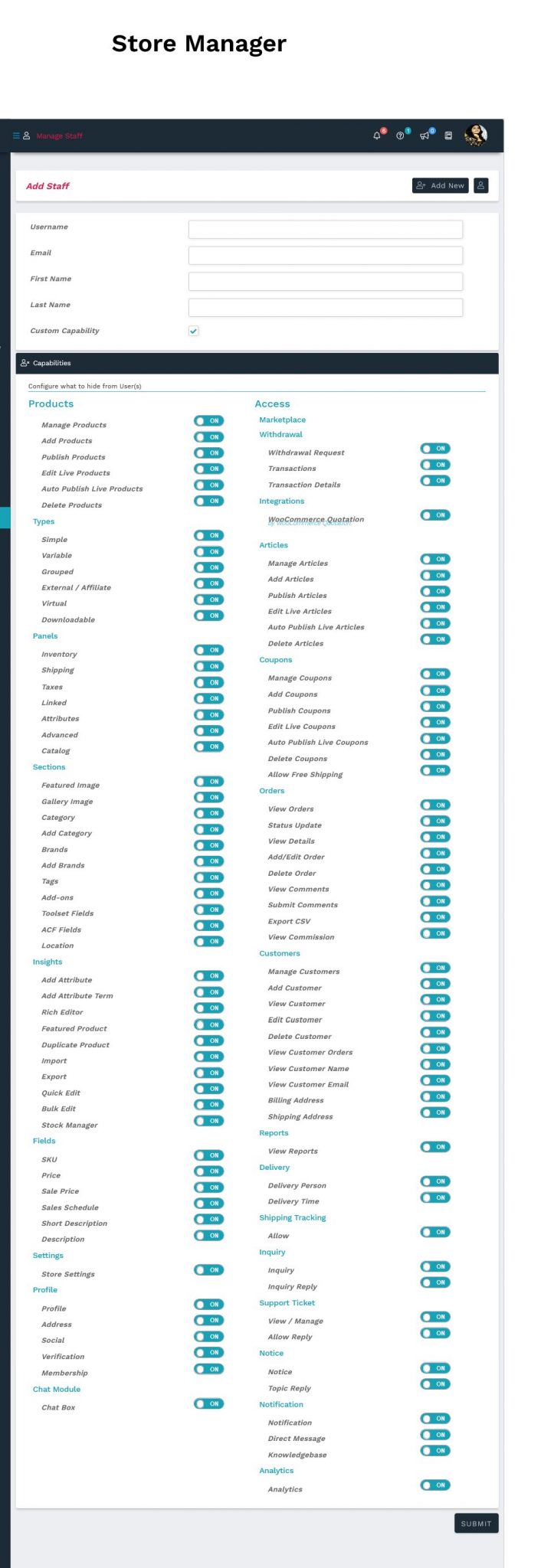Store Set-Up
01). Store confirmation
- If your application is accepted, you will receive an email as shown in the picture.
- Click to Dashboard ‘Visit Now’..
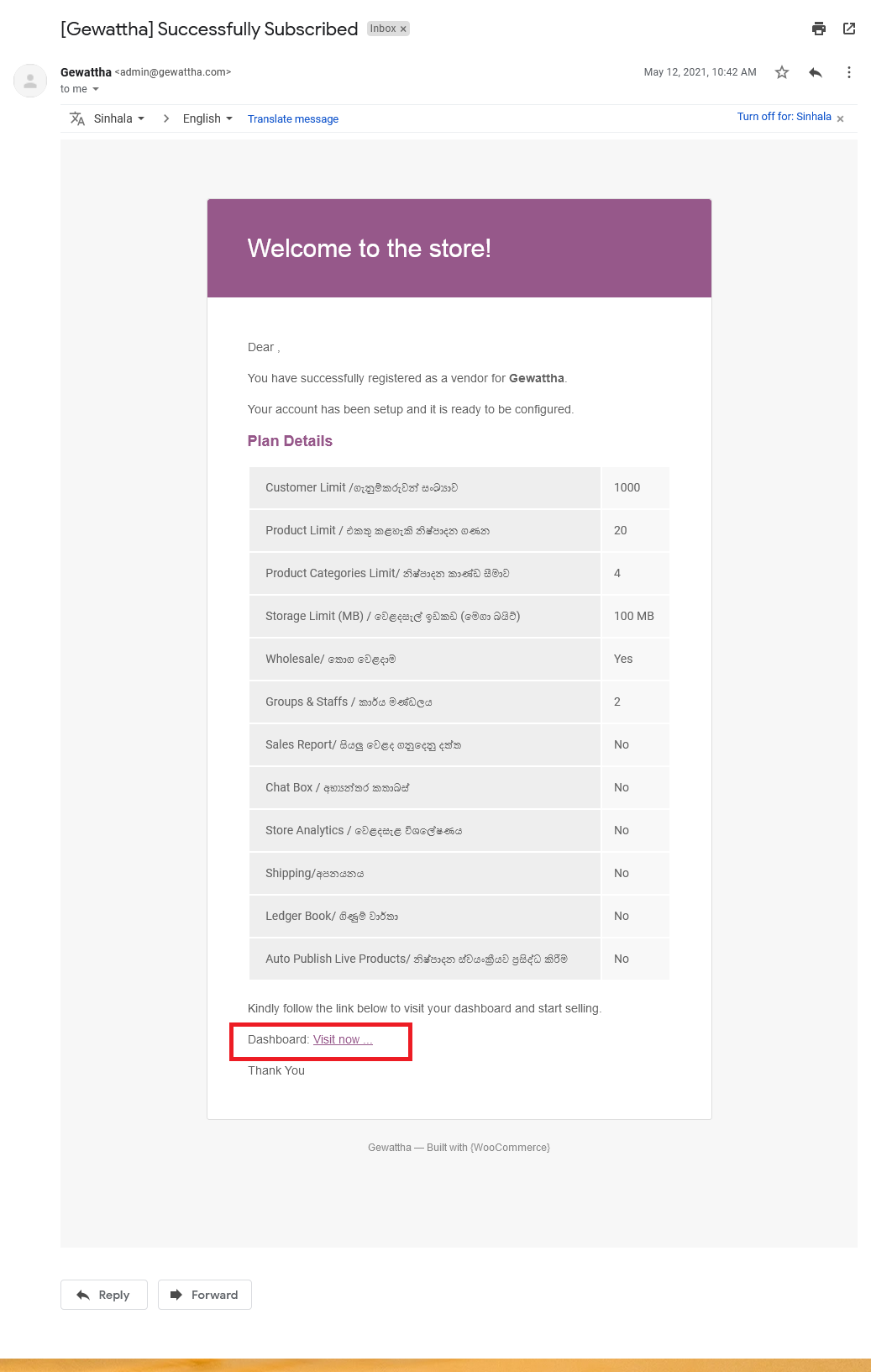
02). Store setup Wizard
- Once you click the link in the email you will direct to Wizard as shown in the picture.
- You can fill in your information directly or you can do it later time (Not the right now Button).
- You need to complete the required information to do any business with us as a seller until your profile will be pending.

03). Dashboard Information
- After your welcome page, you will directly lead to your dashboard.
- Your internal online store setting will display as shown in the picture.
- Go to dashboard Setting & set the relevant information in menus.
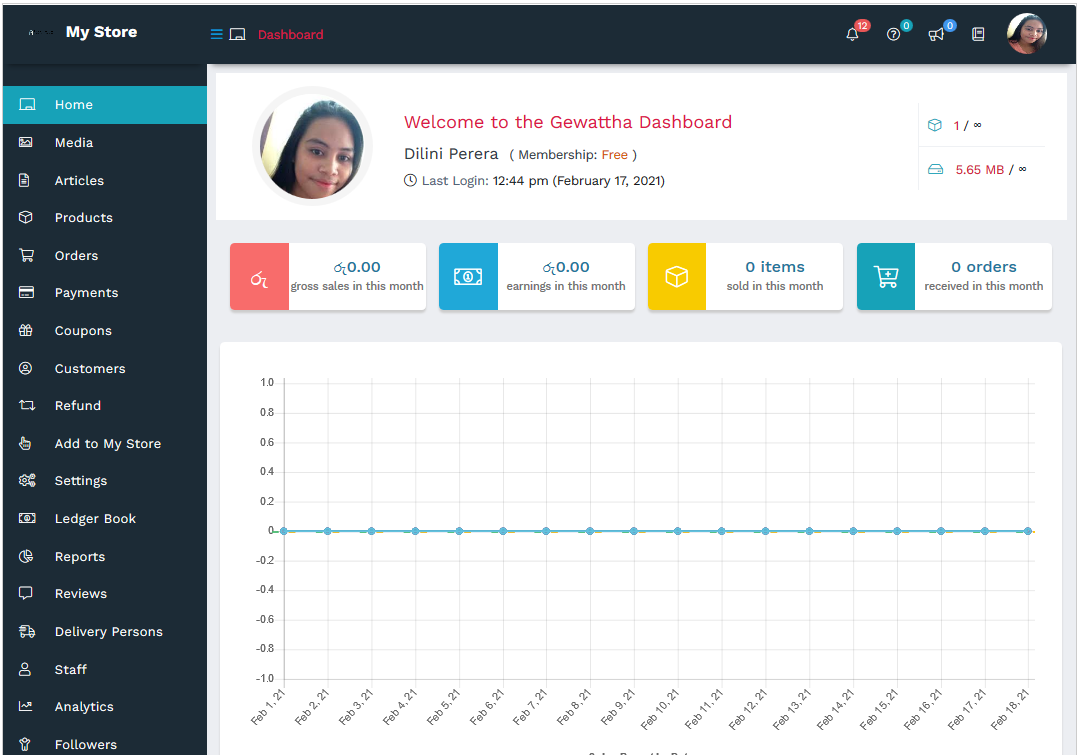
04). Store Profile & Set up
- Store Name
You can write preferred ‘Store name’,
You are free to write any name here personal, company, or different name. Do not enter Pvt, Holdings, PLC Etc.
2. Store Slug
Rewrite the name of your store. If two words are special, use a negative sign instead of a space. If you are not allowed to write in Sinhala, write in English simple letters.
Example;
Store Name: “King Rice House”
Slug: kings-rice-house
If someone has already used it and the slug is not allowed to be written, then change the name of the slug a bit and rewrite it. If you find it difficult to do so, contact us for more information.
3. Add a phone number
Add Phone numbers for your store.
4. Email
Add here, if you have a personal email or a separate email for your store.
5. Store Logo
If your store has a logo, you can include it, or you can add a photo of yourself if you want.
6. Store Banner
If your store has a banner, you can use it. You can use your products to create a banner. Or use a single photo. We do not allow Google Photos.
7. Mobile Banner
You need to upload an image that can see on any mobile device.
8. Store List Banner
It is the side banner of the store.
9. Shop Description
Explain yourself to others here. Introduce yourself as a company or as an individual. You can specify if you are registered for a particular product. You can write about your (company / individual) location, branches, capacity, number of employees, type of business, process, product list, certificates you have obtained, distribution, etc.
10. Products per page
Number of prodcuts that display on your store.
10. Store Visibility Set up
Click All Buttons, except ‘about & Policy’. We will make it if you forget.
11. Save
Anything you write please save it before moving to other pages.
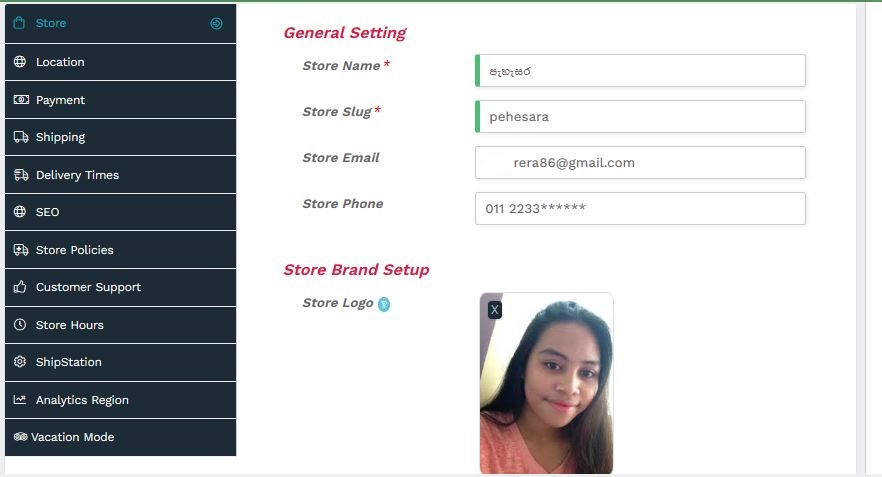
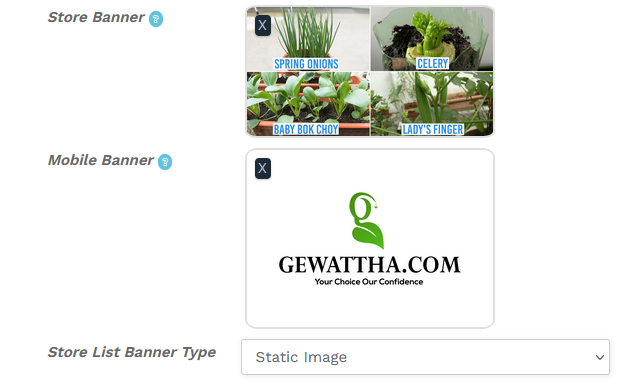
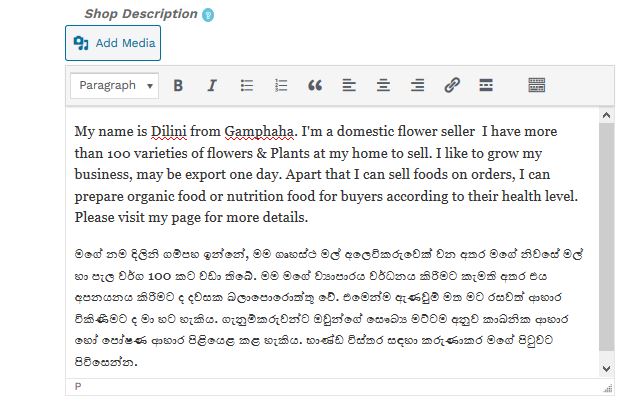
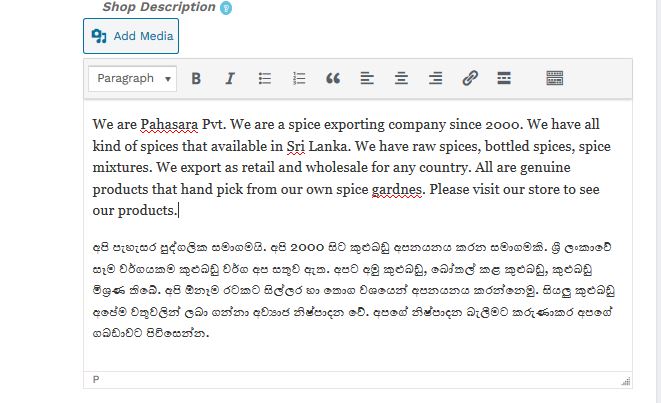

05). Store Address
Setting → Location
Please fill in the correct information for your storage address. Accurate positioning is important because this automatically connects to the buyer to calculate the delivery cost.
To do this, follow the steps below and select your mall. If your address is not found in Google search or can not be found, select the nearest location or city.
Store Location → Find Location
Choose your store, nearest location or city on the map – find or place the nearest city.
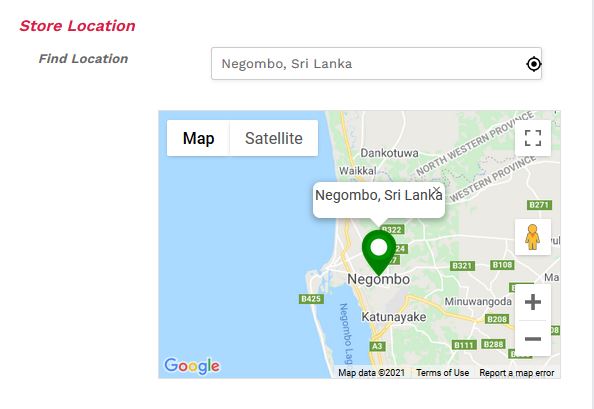
06). Store Payment Setting
This means how we pay you. Five modes have been introduced for this purpose. You can adjust the payment settings as you wish.
- Paypal
- Strip
- Skrill
- Bank Transfer/ Deposit
- Cash in hand
Under Banking Options, you have several international currency transfer codes for different countries; Use the relevant code for your country.
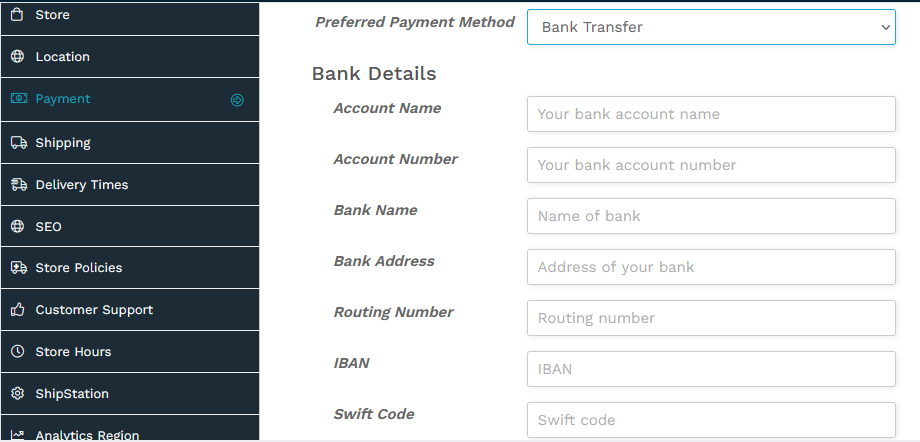
7). Distribution & Shipping
- Here, shipping here means how you distribute locally or internationally.
- You must fill this out correctly, which will add to the buyer’s final delivery cost.
- Basically there are 04 Distribution methods.
- If you do not distribute, you do not need to fill this out, and be sure to state in your product description that you do not distribute.
- See our Distribution and Export page for more information. https://exportneed.com/local-distribution-exportexport/
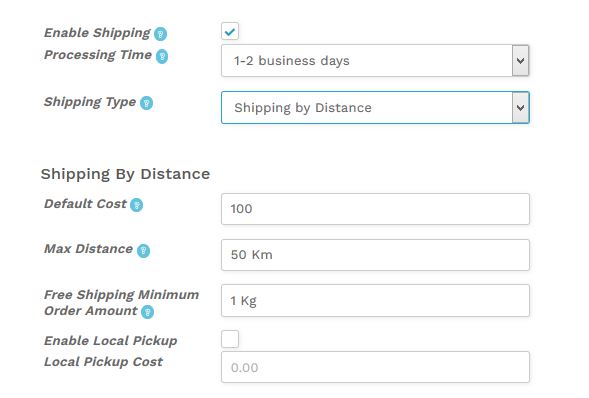
08). Delivery Time & Person
If you make and distribute food, beverages or other products, you should come here and make the necessary arrangements.
- Enable Delivery Time
Click the button to activate this service.
- Set Week Day OFF
If you have non-delivery days, write it down here.
- Start From
This means the time it takes to deliver once an order is received.
- Show upto
This shows the maximum time it takes to deliver to customers.
- Slots Duration
This means delivery hours per day.
- Daily Basis Delivery Time Slots
If you make a daily delivery, you can specify the delivery date, time and time here. Put this on 24 hours.
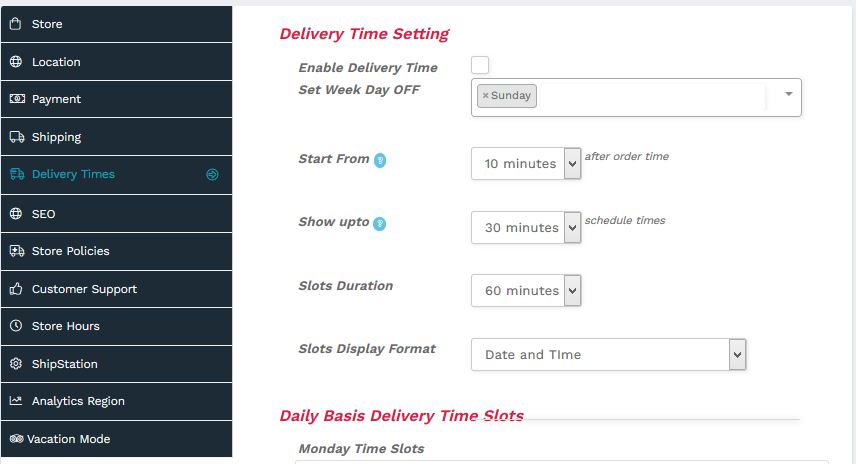
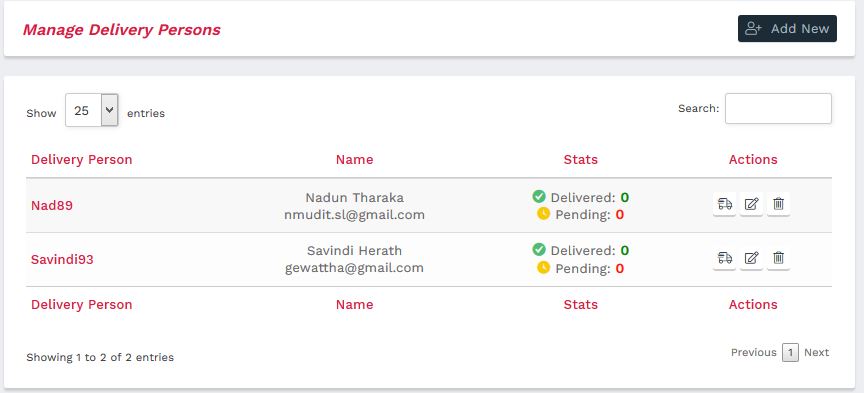
9. SEO Set up
It means the process of improving your store page to increase its visibility when people search for products or services related to your business in ExportNeed.Com, Google, and other search engines.
- SEO Title
The headline is the title visitors see on your store whereas the SEO title is what people see in search engines. Generally, search engines display only the first 60-70 characters of a page’s title in their search results.
Example; The best spicy foods, Ceylon Spicy foods, World best Cinnamon, etc.
- Meta Description.
That describes and summarizes the contents of your page for the benefit of users and search engines. You can type 160 characters or less in length.
- Meta Keywords
Write down most important keywords for your store. The keywords are generally written in lower case, and separated with a comma.
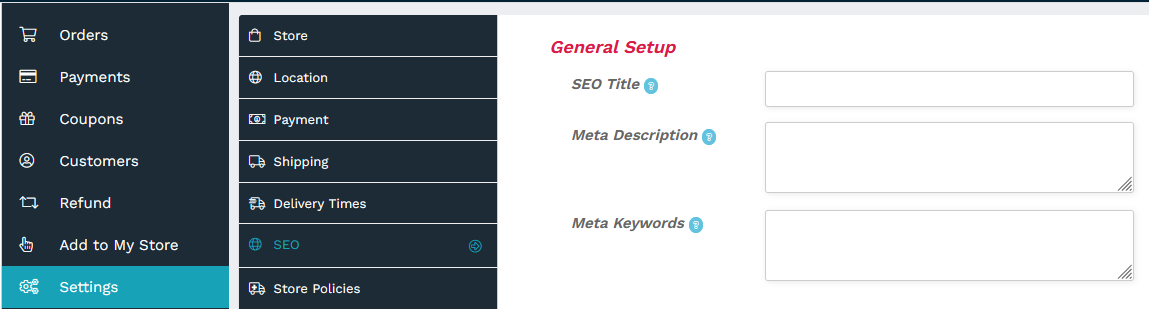
10. Distribution and Shipping Policies
- Please write here how you distribute locally and internally.
- If you do not distribute, please tell customers how to pick up your goods.
* If there is any complaint arise, we will check your store policies.

11. Refund Policy
- Please write here how you provide a refund.
- If you don’t provide a refund, please mention it.
- A refund policy is very vital when issues have arisen, we have an option what we can make next.
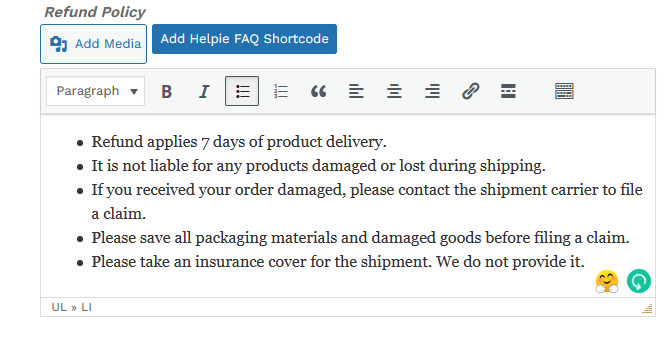
12. Cancellation/Return/Exchange Policy
- If you provide a cancellation, please write step by step how you accept the cancelation.
- If you don’t provide it, please mention it here.
- If you accept return or exchange, please write how you accept, if you don’t provide it, then write it down here.
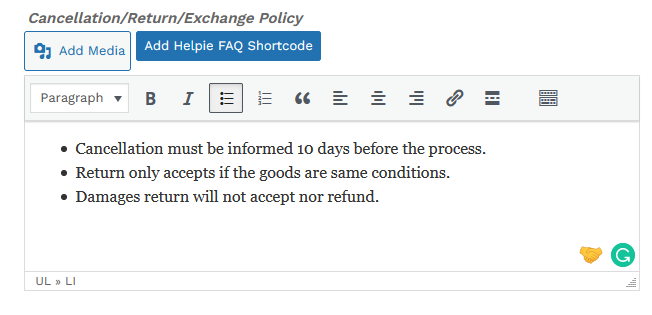
13. Customer Support
Write, if you give the customer care information here.
14. Store Hours
You can mention how your online store opens and closes.
15. Ship Station
This is your Internal Key if you want to trace other things with third-party’s systems.
16. Analytics Region.
You can set any region for your analytics.
17. Vacation Mode
If you go on holiday, you can set your days here.

Adding Products
1. Add a new product or Edit an existing product.
- New Product
Go to Product →Click ‘Add New’
Then Select a Product type and edit relevant details.
- Edit Existing Product
Go to Product → Select/Search the relevant product → Edit ( 5th icon).
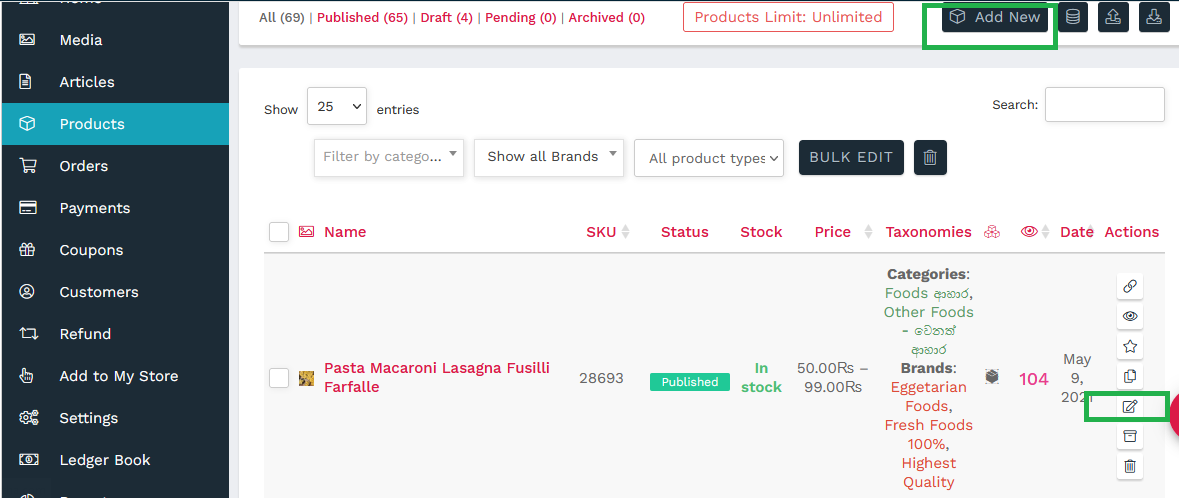
2. Product Name & Category.
- Name & Category
Write your product name and select your category. If your product name not listed on our website, you can use the product category to list it.
- Brands
You can use our mentioned brands here.
- Tags
You can use our mentioned tags here. This helps for SEO.
- Catalog visibility
You can select how you want to show your product to others using this menu.
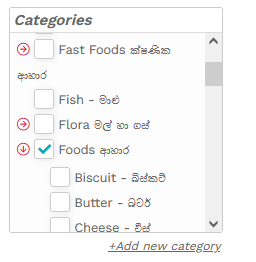
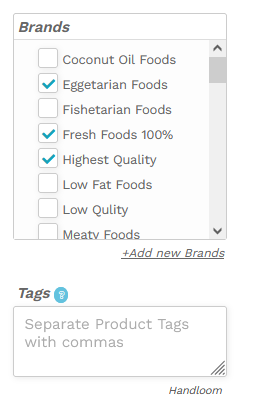
2. Product Type
- Download
If you have books, notes, magazines, artwork, Drawings, copyright photos, etc. you can sell under this option.
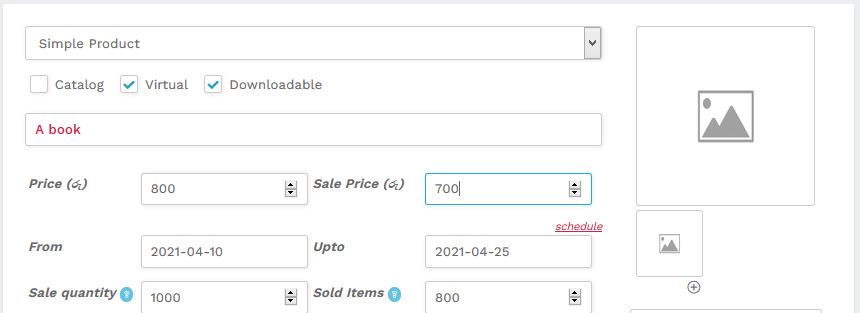
2. Simple
If you want to sell one product at a single price, you can use this price system.
If the price varies by specification, then you will need to re add the same product then set the price. You need to add product one by one according to the specification.
Example;
White sugar, 1 Kg, Rs. 100 / –
Red sugar, 1 Kg, Rs. 150 / –
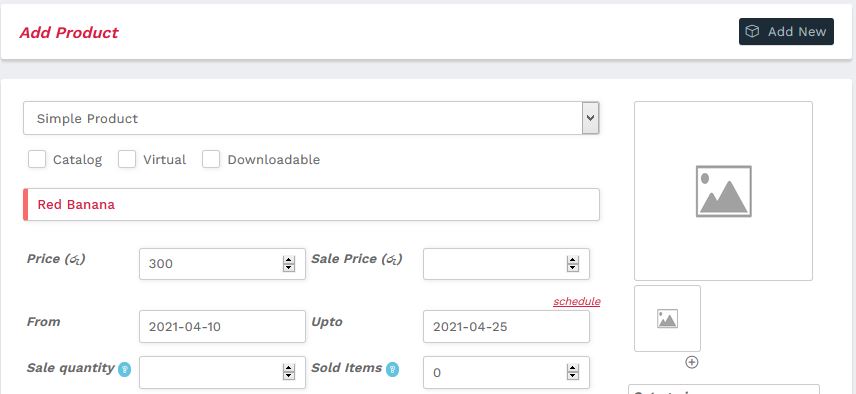
3. Variable
If product price varies according to features like quantity, color, quality, men, women, etc then you can list under this method.
If you are doing, wholesale & export business, you have to use this method.
Example:
Rice; Retail – Rs. 150/-, Wholesale – Rs. 120/-, Export – Rs. 200/-
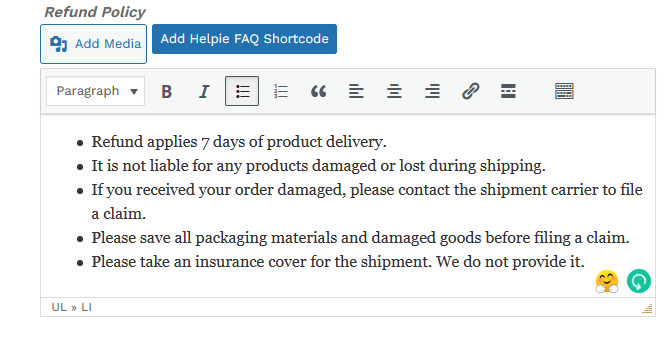
4. Catalog
- This is like a quotation request in a way. The seller has the ability to offer their products without a price or payment page. Instead, you can use the ‘Catalog’ method.
- You can hide “Add to Cart” and “Price” for the product.
- Product will be listed as per your setup and additionally “Ask A Question” button added.
- Customers may ask any query instantly. Admin and vendor of the product both notified via Email and Inquiry notification.
- Admin or Vendor can very easily add their reply for a query from here.
- It also comes with another option called “Is Private” – if you enabled this for any inquiry then it will no longer be listed under the single product page Inquiries tab.
- When you are done with your reply just click “Notify Customer” and save it. Customers of that inquiry will have your reply in their email automatically.
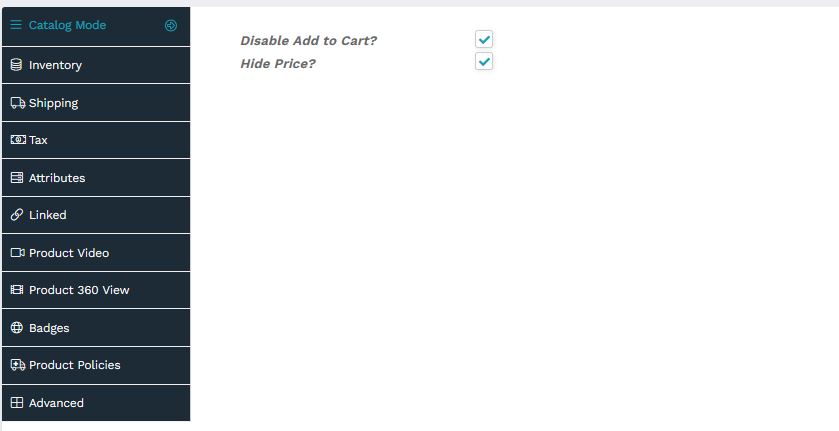
5. Group
- You can sell’ Already added products’ as one list.
Ex. Carrot, Spice Mix, Pepper, Onion, etc.
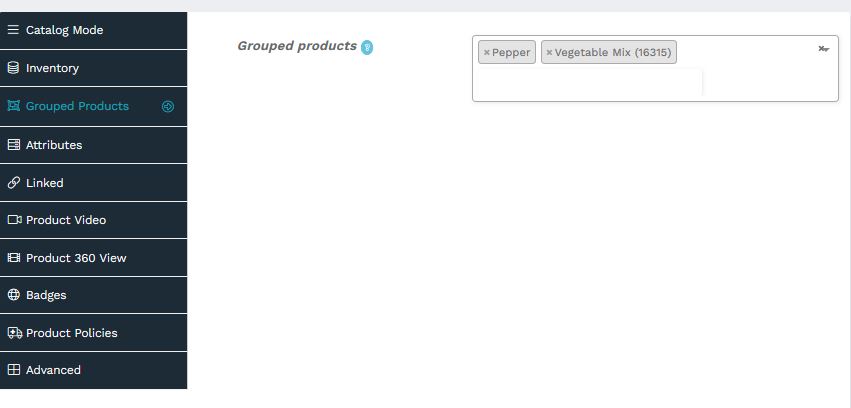
6. Affiliate Product
It is products on external web pages that can also be sold on our network. To do this you need to copy your link and edit the information. However we allow only a few products, we do not allow all sellers.
Ex; Amazon, E bay, Ali express link.
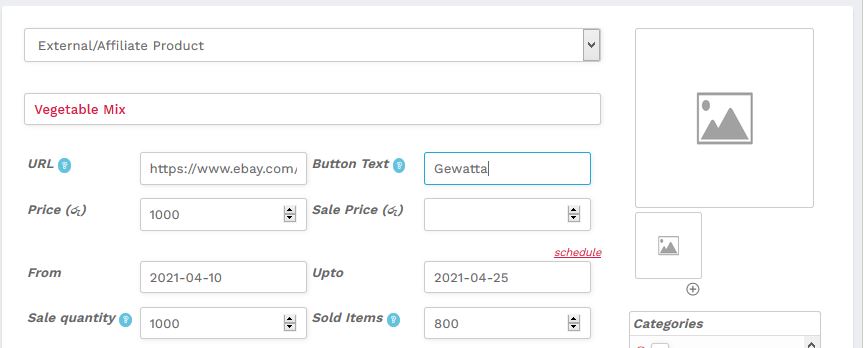
3. Product Price
You need to apply two prices;
- Price: The price you set for buyers.
- Sale Price: The price you set for buyers.
- Schedule – You can use adjusted dates for discounting period.
The term attributes and variables should be used for variable product prices.
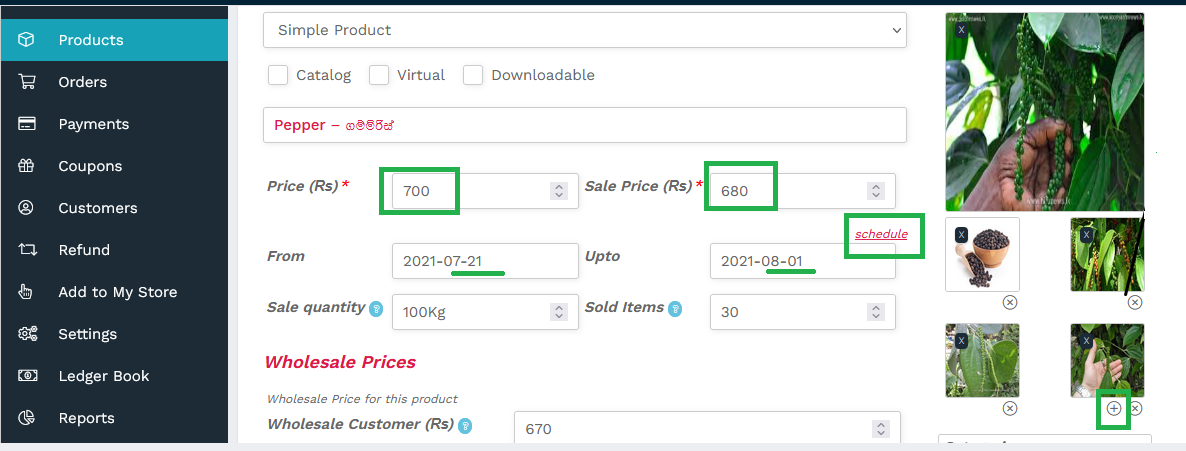
4. Photos
- Please Click the ‘+’ sign to add photos.
- You can add if you have photos in Gallery otherwise you can upload or drag them from your computer to the gallery.
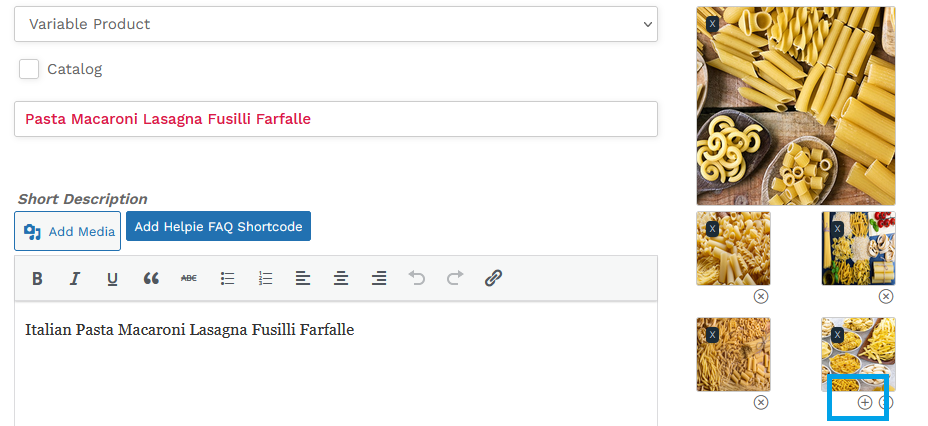
5. Short Description
- Summarize your product in most easiest way to understand for buyers.
- You need to use ‘bullet points’ to show it clearly.
- This will show above the payment process.

6. Full description
- Please write ALL DETAILS related to your product under the ‘ Full description’.
- Here the full description will be shown under the ‘specification’ on the product page.
- You need to write ALL CHEMICAL that Used to prepare the products.
- If you make Special HEALTHY or DIETARY FOODS you need to write what kind of health factors you may target. The seller can make special foods under the category of nutrition foods.
Ex; Person who has cholesterol, diabetic or for losing weight, etc. - If you sell any low-quality products your price must be similar to the quality of your delivered products and you need to write the quality issues.
- If you are unable to deliver what you have written here, your seller application might be banned temporarily or permanently. Also do not come here to make fraud or cheat buyers : BE HONEST !.
- Please follow ‘product guidelines’ for more details.
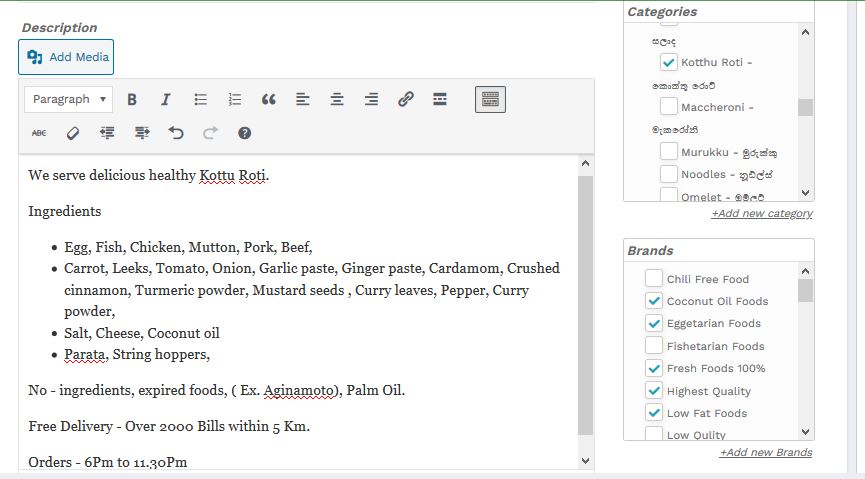
7. Inventory & SKU
This includes updating your products. If you receive stock in a timely manner or want to maintain an existing product without a shortage you should come here and update on inventory. Then buyers will be able to purchase your products without any hassle.
- SKU – Product ID automatically created once you create a new product. You have nothing to.
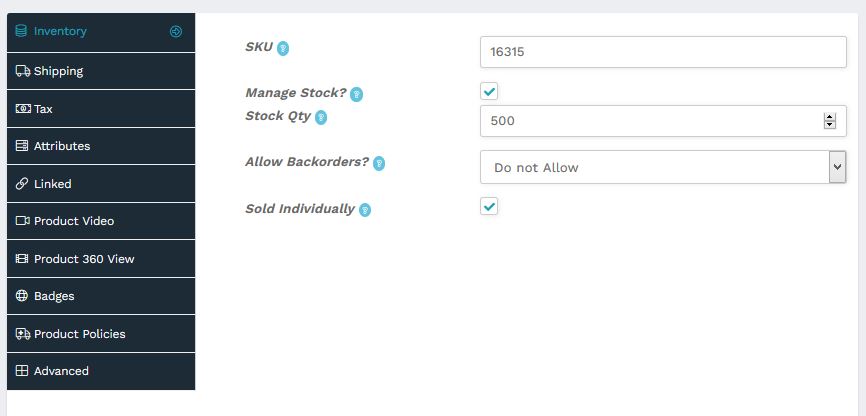
8. Attributes
- Simply defined features of a product. Color, distribution, height, length, sections, capacity, etc. fall under this menu.
- Once you add this, the specification will be shown to the public and buyers through the ‘Specification’ menu on the public page.
- We have already created some common attributes but you can create your own attributes, use the ‘+’ icon for creating your own attributes.

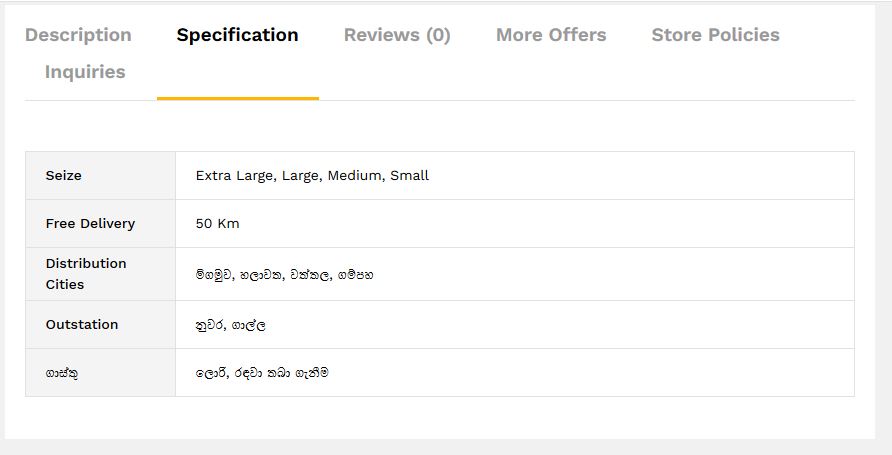
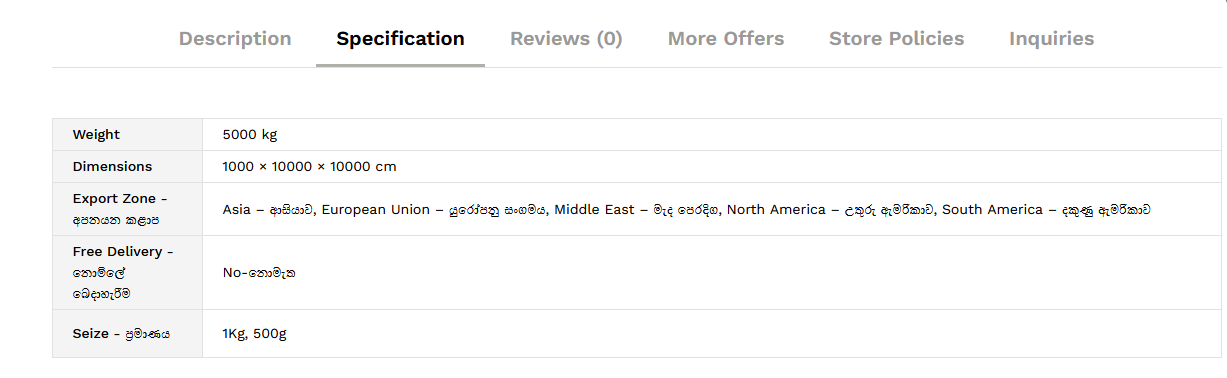
9. Variances - Retail: Wholesale: Export: Price Setting
To create variances you must select the ‘Variable Product’ as the product type.
Add New → Variable Products → Attributes → Variation.
- To create variances, you must create one or more attributes. Then ‘Save’ it .
- You must first select the Attributes that apply to you and go to the Variation, where an external link may refer you to ‘Learn more’, this is not required. Wait 30 – 60 seconds to clear this page (sometimes depending on your internet speed). Then you can adjust the variance if the Attributes appear. If you do not see it, your Attributes are not set correctly, you will have to reset.
- Under the variation tab, there is an external link refer to ‘Learn more’ but it doesn’t need to click, Wait 30 – 60 seconds to avoid this page (sometimes depending on your internet speed).After a moment, you can find the variation under each attribute. Then you can price under each attribute.
- Under the ‘Price’ variant, the retail price, wholesale price, production price, and export price can be shown under this.
- If your attributes are not displayed here, attributes can be created on their own.
- When you create your own, there are two placements using commas’, ” and ‘bar’, which makes for two different options for customers. If you use the comma ‘,’ clients cannot choose one, and if you use the bar sign ‘|’, customers can choose one. If you type incorrectly, it will not show variables.
- You do not need all the attributes or variations, just select and adjust the attributes and variations that are relevant to you.
Note : Price Settings
A seller has two automated price settings internally to make final payments to customers.
The seller can arrange both of these payments at any time. But, you cannot activate two price settings for payment at once, you only need to activate one setting. These pictures show those moments.
This price adjustment only applies if your products are delivered by a certain distribution methods. Otherwise customers need to come and get your products.
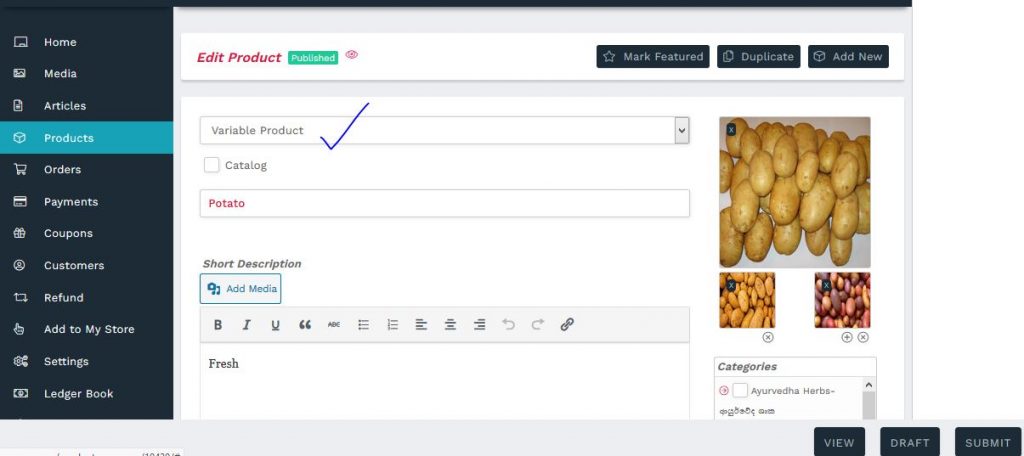
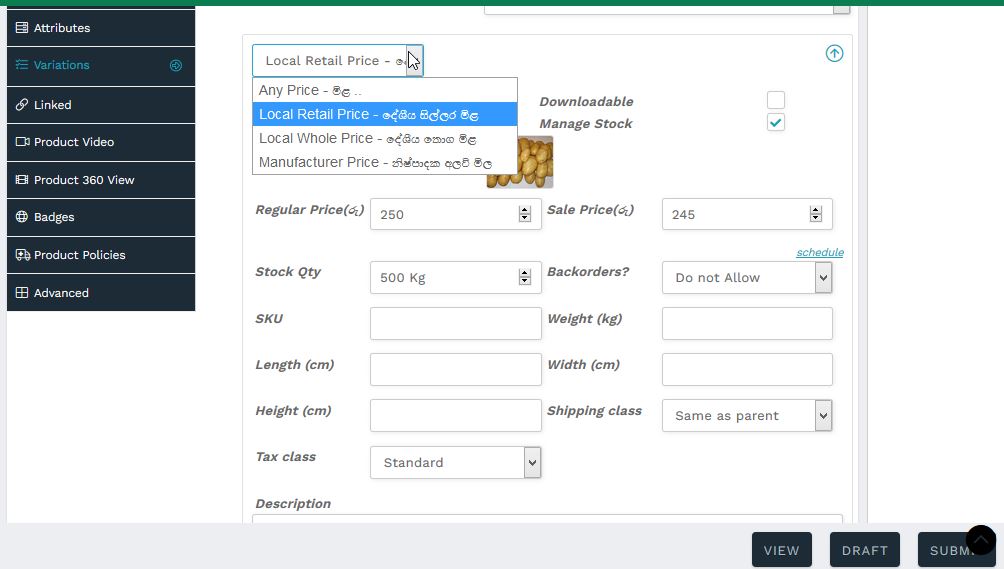

9.1 Set up using the ‘Price Menu’ in Attributes
This is a simple method of price setting, all you need to do is set the appropriate price according to the distribution method as shown in the price menu list.
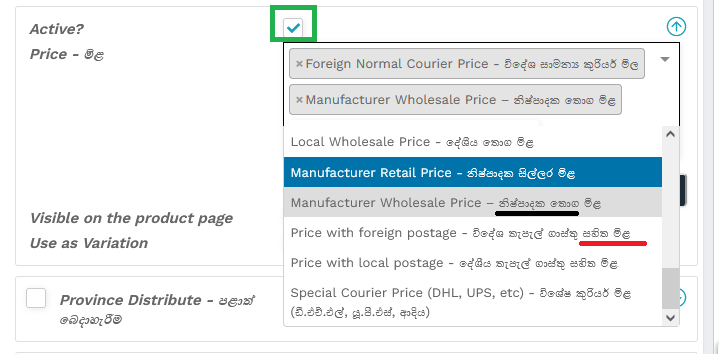
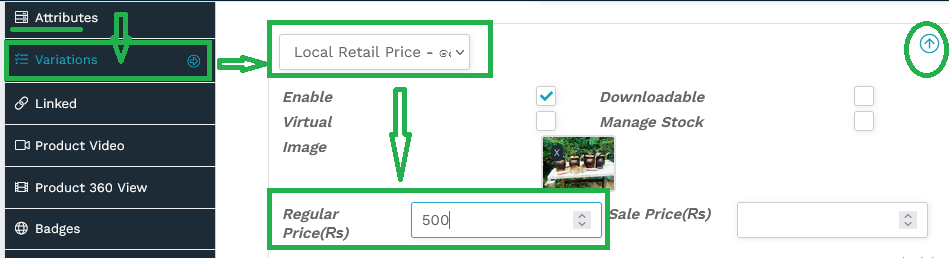
9.2 Setup using ‘ Shipping Setting’
This is a somewhat complicated setup, with 4 main price settings. If you have different pricing settings for different countries, international regions, weights, or if you want to place automatic distance pricing delivery using GPS, you can use this pricing adjustment. These settings are listed on the ‘Distribution and Export’ page.
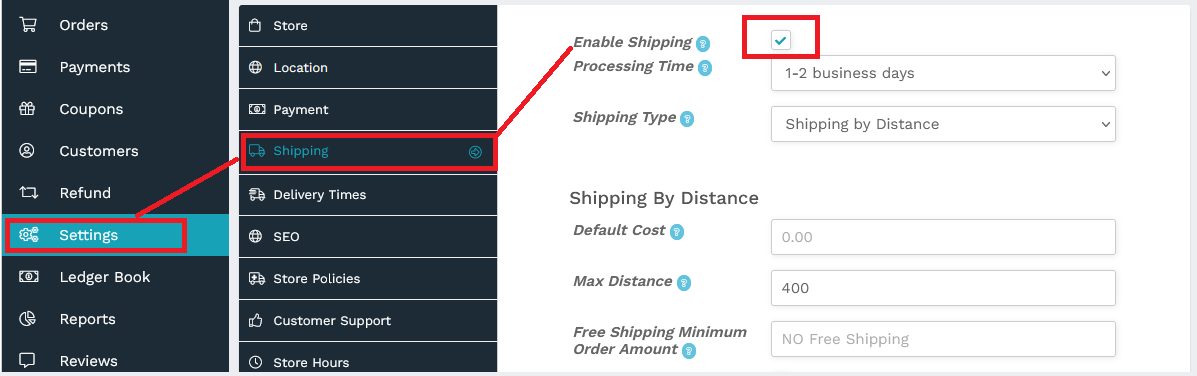
10. Translation
- You can write your product details in English, French, German, Italian, Sinhala, and Spanish.
- If you want to use more than one language technically, then you need to take our paid translation service.
- There are two ways, you need to send translated scripts to us or we need to translate your scripts, either of two ways, we need to set it up manually in the backend.
- If you want us to translate your products, then you can take our paid translation services mentioned on the website.
- Our translation Price may vary according to the details and translation service you take. Translation confirms by the native speakers.
- The translation service may take time upon demand.

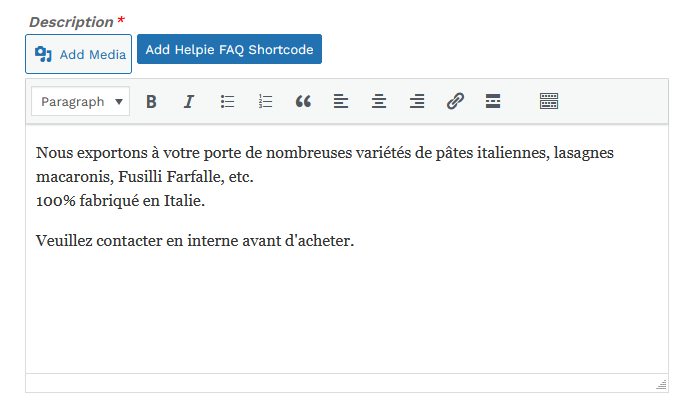
Details to be submitted
You do not have to fill out all the menus, but your product approval must meet the criteria mentioned here.
- Product Type
- Product Name
- Product Price
- Product Category
- Product Short Description
- Product Full description
- Product Photos
- Inventory
- Attributes
- Product Policies
Our Service charge
We charge a service fee to service, maintain, introduce and advertise products in local and international markets for you.
- It is FREE for sellers that we don’t charge for thier products.
- We charge Membership Fees from Sellers, it has a free and paid option.
- We charge only from our buyers ‘Certain percentage %’ which never affect your price, we add our price after you put on your price on products.
- If you have a special price for us please let us know. We can make deal with you.
Example;
You sell a Teak Chair for USD 100
Our Charges = 10%
Total price to our customer = 100+10%
- Final Price;
Your Price = 100/-
Our Charges = 10/-
The total price to our customer = USD. 110/-
- These service charges are automatic and you will receive the payment directly through your computer payment system on which you can see separate charges clearly in your bill.
- You will automatically receive a receipt for every transaction for your email address.
- Every transaction has systematic transparency. No one can cheat either side.
Sales Report
- All our services are transparent. Everything is clearly computerized. Every transaction will be recorded automatically with the help of all payment methods.
- The image shows that all of your sales activities were done at a specific time.
- You can use this report to declare this as a valid income statement to apply for a bank loan.
- You can get the details in any of the ways below. That is;
· One day · Last 7 days · This month · Last month · In a year · Number of Years · Within any time frame | · Gross sales over a period of time · Total earnings · Full cash back · Full refund · Average monthly sales · Items ordered · Total taxes · Distribution revenue |
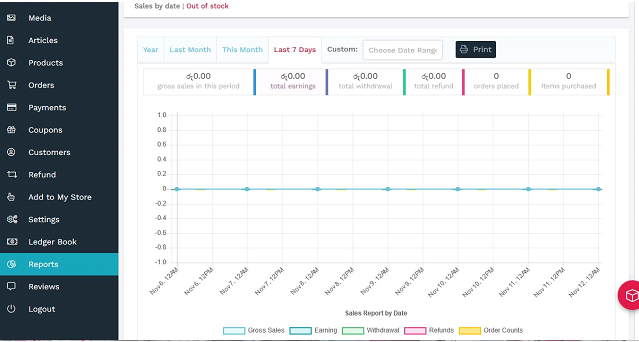
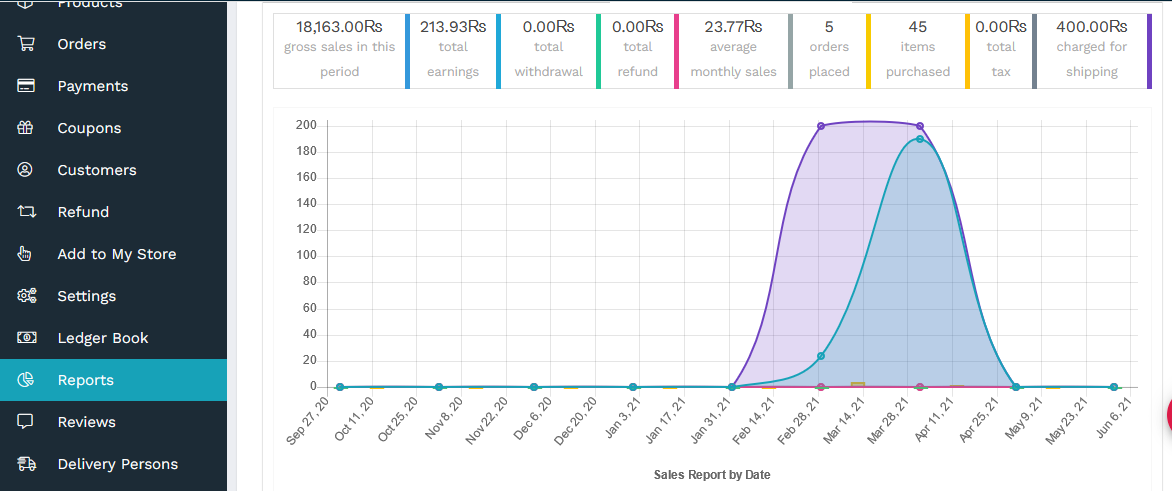
Sale Analysis
If you want to know all the analytics for your store, you can use our instant analytics solution. Sellers can obtain the following analysis reports;
- Regions
- Countries
- Product analytics
- Most viewed products
- Analytics by dates, months, years
- How much visitors reach my Store
- My store traffic sources
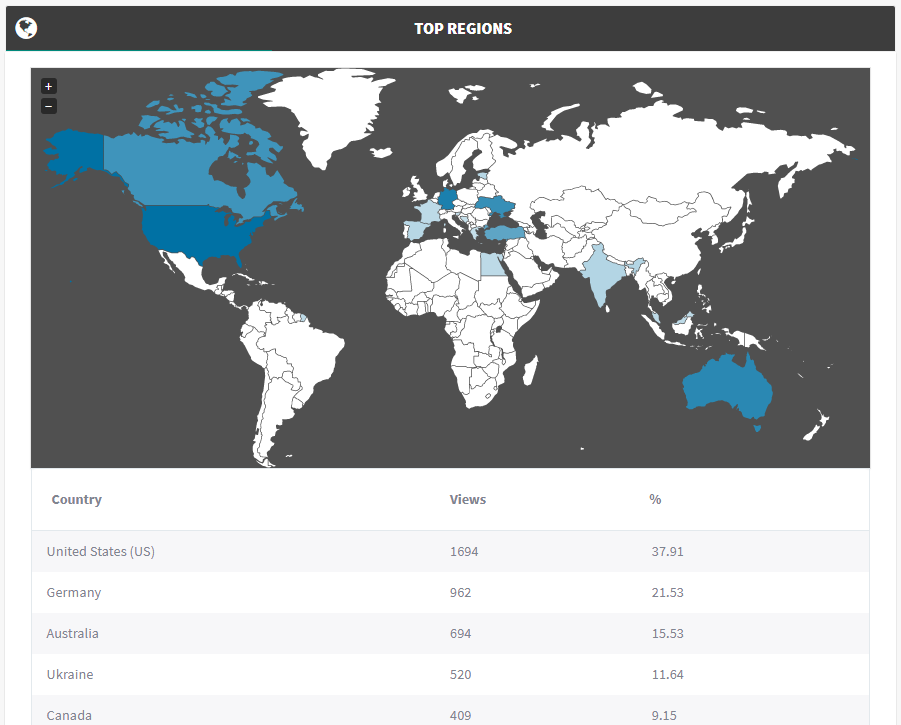
Adding Staff
- If you are a busy person, owner or manager you can recruit your own family member or staff to our platform. You can control all your settings while giving access to the different employees. You can follow the the image setting.
Set Up
- Dashboard → Staff → Add Staff → Custom Capability